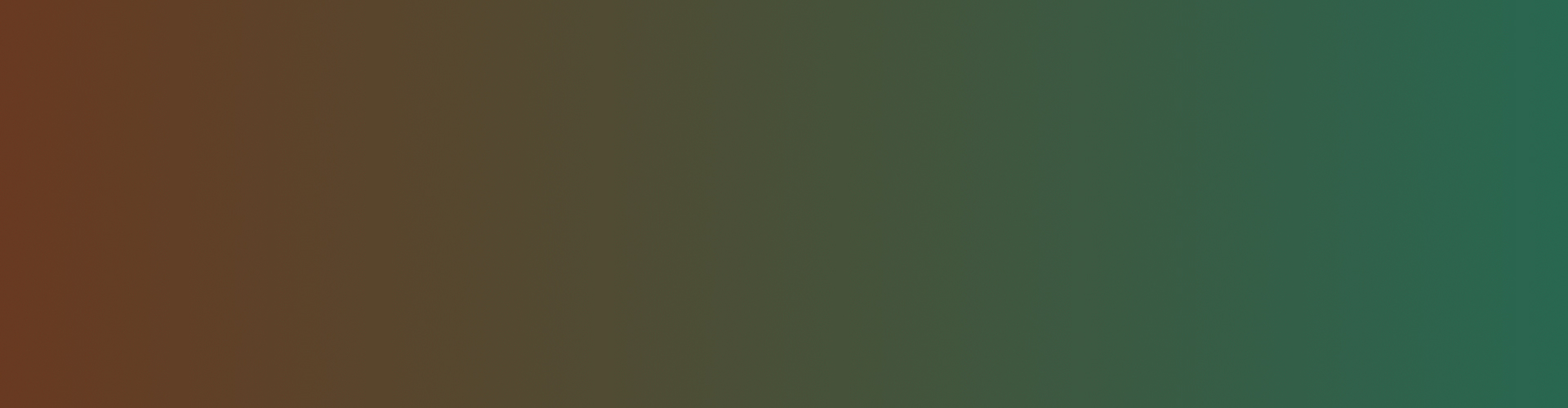General FAQ
How can I determine the version of Direct X running on my computer?
Q) How can I determine what version of DirectX is running on my computer?
- A) You can use the DirectX Diagnostic Tool to find out what version you have.
Sports Sounds Pro requires that DirectX 8.0 or greater be installed. To use the diagnostic too follow the steps outlined below:
1. Click Start, point to Find, and then Click Files or Folders..
2. In the Named box, type dxdiag.exe, and then click Find Now.
3. In the list of found files, double-click the Dxdiag.exe file.
4. On the System tab, note the version of DirectX displayed on the DirectX Version line.
5. When you are finished checking the file version, click Exit.
If the Dxdiag.exe file is not listed in the list of files found, you have a version of DirectX earlier than 3.0. Microsoft recommends that you download and install the current version of DirectX.
For information on how to download and install DirectX, please see article “Q179113 – How to Download and Install DirectX” in the Microsoft Knowledge Base.
How do I hook my computer up to a Stadium Sound System?
Q) How can I connect/hook-up my computer to stadium sound systems?
- A) There is no real easy answer, each situation is a little different.
The important thing to remember is that your PC’s output is a line level output while most stadium sound systems only accept microphone level inputs.
Here is what works for me. I use the cables/adapters below to connect my laptop to a small field audio mixer (a Shure model 267, around $100.00 plus on Ebay). The Shure mixer has switchable inputs between mic and line level. The channel I use for my laptop is set to line level. The mixer’s main output is also switchable between line and microphone level. I leave it at the microphone level and use a normal XLR microphone cable to connect to the sound system.
The main problem is that the output jack on your PC is a 1/8″ mini jack while the input jack on the mixer is an XLR (Female). Here is where the cables come into play.
The first step is to use the “Y” cable (which comes with the Radio Shack Ground-Loop Isolator) which converts the 1/8″ stereo output to two RCA jacks. This plugs into the jack on your PC.
The next step is to attach the Ground-Loop Isolator, note that is has two cables on it, a long one and a short one. You connect the SHORT one to the “Y” cable you just connected to your PC in the prior step.
The third step is to attach the RCA three phone plugs adapter to the LONG cable from the Ground-Loop Isolator. Remember that the output of your pc is stereo and this adapter converts it back to mono.
The fourth specialty cable has an RCA plug (Male) to an XLR plug (Male) that connects to the input XLR Female on the mixer. This cable is more difficult to find but is available on-line from several sources. I have included a link to a firm called Quality Electronics which does carry that cable. If they don’t have it, use Google to search the internet for a RCA plug to XLR plug adapter cable.
1). Ground-Loop Isolator (Radio Shack part number 270-054. around $15.00), it comes with a 1/8″ stereo plug to two RCA jacks “Y” cable.
2). RCA three phone plugs adapter (Radio Shack part number 274-511, around $2.50)
3). RCA phono plug (Male) to XLR (Male) cable (Quality Electronics part number XRM-110 RCA(M) to XLR(M), around $11.00)
And don’t forget there are several other audio output possibilities in other FAQ’s in the “Audio Outputs” section.
Why the Ground-Loop Isolator
It is quite common to experience a hum or transformer noise when you connect up various audio systems. The Ground-Loop Isolator eliminates that problem of a ground loop between your PC and the sound system. You can see further on buzz/hum advice in another FAQ.
Please remember that I am not an audio engineer and there may be a better way to accomplish this transition. This seems to work for me.
—————————————————————————————————————————————–
What I currently use:
Whle the above will work great, This is the configuration that I currently use and have used for over three years now.
I connect an external sound card to the USB port of my laptop. The one I use is the Edirol UA-1X, http://www.edirol.com/.
I then use a pair of RCA plugs to connect the Edirol external sound card to what is known as a Direct Box (or DI). The one that I use is the Whirlwind PC-DI.
http://whirlwindusa.com/catalog/black-boxes-effects-and-dis/direct-boxes/pcdi
It is expensive (aound $130.00) but it is built like a tank and it is soliid. It converts the line level output of the laptop to mic level. It also has a gound lift which eliminates hum.
I then connect the Whirlwind PC-DI to one of the mic inputs on my Shure model 267 mixer using a three foot mic cable (purchased from the Guitar Center). The output of my Shure mixer then connects to the input of the venues sound system using a standard mic cable.
Here is an article on what a direct box does:
http://whirlwindusa.com/support/tech-articles/direct-box-can-be-di-spensible/
Where can I find audio clips/files?
Q) If Sports Sounds Pro doesn’t come with any sound clips/files, where can I find some?
- A) Besides your cd collection, a great place to start is by going to our “Web Links” section, there you will find great resources for audio clips both free and for sale, also several wonderful programs we either use and recommend or that come highly recommended to us by other users. And the user groups listed provide great reference points on what to start playing, while you find your own groove.
Where can I get an audio ripper/editor?
Q) I need a program that can rip cd’s and turn them into WAV files or mp3’s, edit sounds files, normalize audio, etc. Where can I look?
- A) Besides your personal cd/music collection, a great place to start is by going to our “Web Links” section. There you will find great resources for audio clips both free and for sale, also several wonderful programs we either use and recommend or that come highly recommended to us by other users.
Features
What is “Instant Play”
Q) What is Instant Play?
- A) Up until now you only had one choice to eliminate dead “air” at the beginning of a sound clip and that was to edit that clip or use Sports Sounds Pro’s Custom Cue Feature. Now it can be done automatically. When you activate Instant Play, Sports Sounds Profirst opens the sound clip file as a data file and scans it for the first sound that exceeds a pre-determined threshold (you control the threshold setting). It then starts playing the file from that point.
A test sound clip file is now called “TakeMeTest.mp3” is now included and can be found in the “SportsSoundsPro” folder. The “TakeMeTest.mp3” sound clip is a sound clip of “Take Me Out to the Ballgame” and it has 30 seconds of dead “air” or silence on the front of it. Try it with “Instant Play” on and off and hear the difference.
TakeMeTest.mp3, RIGHT CLICK on it to download this file
Touch Screen Accessible?
Q) Is Sports Sounds Pro and the 8,640 sound buttons “Touch Screen Accessible”?
- A) Yes it is. For those who don’t want to purchase a touch scheen, this is a configuration from a current user.
– A Happy Customer:
“I run Sports Sounds Pro on a laptop with a special attachment over the screen that turns it into a touchscreen.
I am able to “play” the software like a piano. I have split second access to all the sounds in the system… no mouse or keyboard needed.
This is what I use: http://www.magictouch this way I truly have an ‘instant replay’ but on steriods.”
Audio Outputs
Multiple audio outputs possible?
Q) Can I run Sports Sounds Pro as two programs on one machine, and utilize multiple audio outputs from my computer at once>?
- A) Yes it’s possible, here’s what one user recounted to us.
Something I’ve been playing with (and having good success) is running two copies of Sports Sounds Pro on a single PC with a $47 Turtle Beach Santa Cruz card. The sound quality out of this card is superior to the Creative Labs Sound Blaster/Audigy and the price is do-able for even the worst A/V budgets.
The card has 3 stereo outputs and you can address each of them as a separate .wav device in Windows. Because of this, I get 3 separate stereo feeds on our audio console, which makes playing multiple sounds easy and also gives me the ability to cue/edit tracks during the event. Dual monitors is a HUGE plus here.
This also gives us a “spare” audio output, which I have routed as the Windows default device. This gives me a dedicated cue channel for programs other than Sports Sounds Pro and also allows us to browse the ‘net during the game without worrying about an embedded audio clip in a webpage going out over the PA. The bad news is that the Santa cruz card isn’t in production anymore, still waiting to hear if their new Catalina card does this.
-A Happy Customer
Macs (Intel & Apple Silicon)
Does Sports Sounds Pro work on Macs?
A) Sports Sounds Pro was written for the PC platform and not the MAC platform. However, there are many users running it on MACS. We are not MAC experienced and cannot supply support for the MAC platform.
If you are on a newer MacBook with the M1 or later Apple Silicon chip, it is possible to run the application through Parallels or even Wine. There are issues with the UI scaling. We do not officially support Apple products or installations.
BEFORE you purchase Sports Sounds Pro, download the demo version and try it out. To the best of our knowledge, you will need to install Apple’s Bootcamp Software (apple.com/bootcamp) which is free and will allow you to run Windows on your Mac. If you would prefer to be able to run Mac applications and SSP side by side, then you will need to purchase a copy of Parallels (parallels.com) Desktop for Mac for around $79 and then you would be able to run Windows inside a window in Mac OS X.
There are a number of useful articles that tell you how to run PC applications on a MAC, just use Google to search for them.